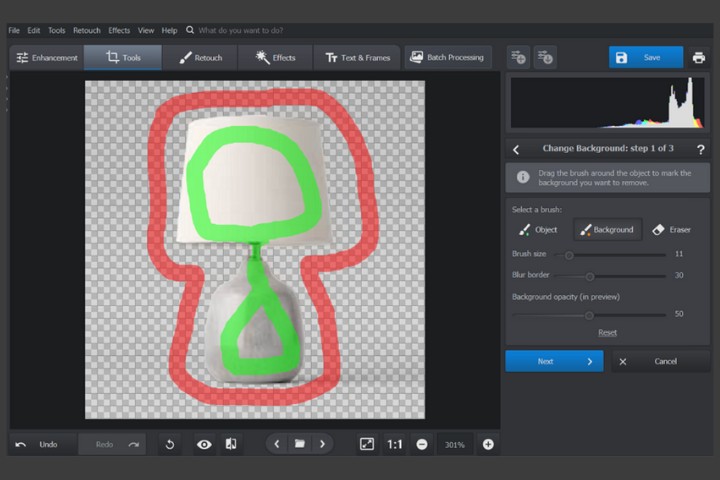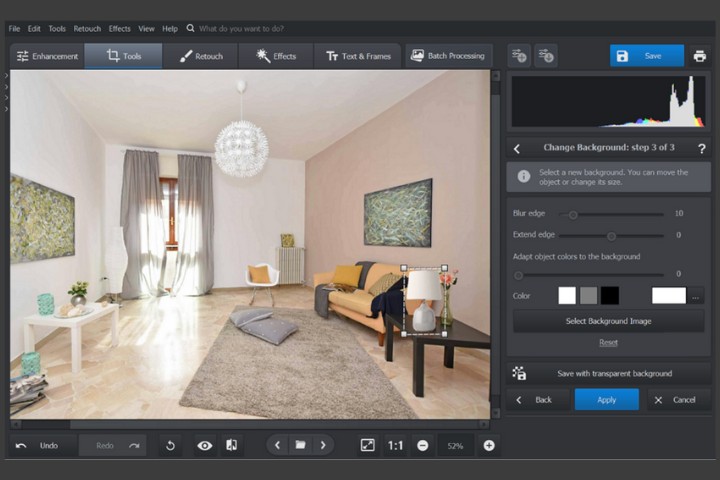Planning a move? You’re likely excited to decorate, set up, and bring your vision of a new space to life! But sometimes, it’s hard to picture how everything will come together. That’s where the background-changing feature in PhotoWorks can help. With this tool, you can add new backgrounds and place furniture, plants, or décor to get a sneak peek of your future home or office setup. Interested? Check out the detailed guide on how to set backgrounds for photos in PhotoWorks.
Now, let’s dive into how to visualize your space and plan the move with confidence using this powerful photo editing program.
Why Change Backgrounds? The Power of Visualization
Imagining where your furniture or décor might fit can be tricky without a visual aid. The background-changing feature in PhotoWorks lets you separate the images of the new items from their original backgrounds and place them over the photo of your home or office, finding the best possible location.
This feature is helpful for:
- Visualizing Layouts: See if that new sofa actually complements the room or if that stylish bookshelf is too much for your new office.
- Planning Décor: Test out how items like vases, lamps, or plants will look in various parts of the room.
- Saving Time and Money: Avoid buying furniture or décor that might not fit your space or style.
- Preparing The Moving Day: Get a clear idea of where each piece will go to help you unpack quicker.
Ready to start? Here’s how to use PhotoWorks to design your perfect layout.
Step-by-Step Guide: How to Change Backgrounds in PhotoWorks
Using PhotoWorks to add a new background and integrate your items can be done in a few easy steps:
Step 1: Open The New Item’s Picture
Download PhotoWorks for free and install it on your computer. Click the Open Photo button and import the image of the armchair, the statuette, the lamp or any other object you want to add to your interior. It may be the photo you took in the shop or a product image from an online store.
Step 2: Erase The Background
Go to the Tools tab and find the Change Background option. Mark the object with the green brush, then highlight the background with the red brush. You don’t have to follow the edges of the object with precision: just avoid overstepping them. Once the selection is done, the picture background will be removed automatically.
Step 3: Add a New Background
Click Next > Select Background Image > Load My Own and select the photo of your interior space as a new background for the cut out object. Now, you can freely move the object layer over the room’s picture till you find the best place for it. Make further adjustments if needed: resize the object, rotate it, blur its edges and adapt its colors for a more natural merge.
Step 4: Save Your New Photo
Once you are happy with the result, hit Apply then Save to export your new interior image and use it as a reference while decorating your space.
Useful Tip:
In PhotoWorks, you can also use the Image Overlay feature to add multiple objects to the same photo. First, prepare the images of all the items you’d like to add to a room: remove their backgrounds as described above and save the images as PNG files with transparent backgrounds. Then, place the items over your room’s picture by clicking on Tools > Image Overlay > From File. There, you can even set realistic shadows for the added objects.
Design Ideas: Visualize Every Corner
With the freedom to add anything to your scene, here’s how to make the most of PhotoWorks when visualizing your new space.
Living Room Layout
Planning your living room layout can be daunting, especially when working with large pieces like sofas, coffee tables, or TV stands. In PhotoWorks, add these items into your scene one by one, testing out different arrangements. Try placing a large item like a sofa first, then add smaller elements around it like an armchair, lamp, or coffee table. This helps you visualize the space without actually moving heavy furniture around multiple times.
Office Space Organization
If you’re moving into a new office, visualizing your setup can help you create a functional, pleasant workspace. Use PhotoWorks to test out furniture arrangements like desks, bookshelves, and filing cabinets. Add in items like potted plants or motivational artwork to create an environment that motivates and inspires.
Bedroom Comfort
The bedroom layout can make or break your relaxation zone. Try placing your bed in different spots, and see how other pieces like nightstands, dressers, or mirrors fit around it. Want to add a cozy chair in the corner? Add it in PhotoWorks and get a feel for whether it’ll crowd the room or create that perfect cozy nook.
Practical Tips for Using PhotoWorks’ Background Changing Feature
Now that you’re familiar with the basics, here are a few practical tips to make the process smoother:
- Use High-Quality Photos: To achieve realistic results, use high-resolution photos of your background and objects. Clear images help your items blend more naturally.
- Work with Similar Lighting: Try to match the lighting in your object photos with the background lighting. For instance, if your room is sunlit, use images of furniture taken in natural light.
- Add Small Details: Small items like table lamps, books, or plants can enhance the realistic look of your scene. These finishing touches make the photo look more complete and lifelike.
Final Thoughts: Plan, Preview, Perfect!
PhotoWorks makes it easy to take control of your new space and visualize it to perfection before a single box is moved. Whether you’re settling into a home or setting up an office, using the background-changing feature lets you get creative and organized. Test out furniture, play with décor, and create the ideal layout—all without lifting anything heavier than your mouse.
Take the stress out of planning and add a splash of creativity to your moving process. With PhotoWorks, designing your dream space has never been easier.
We hope you found this blog post on How To Visualize Your New Space Setup By Changing The Background Of a Photo, useful. Be sure to check out our post on Living Room Furniture Ideas for Stylish Home Décor for more great tips!
Have Experience in the Moving Industry? Want an Additional Income Stream? Work With All Around Moving!
Do you possess experience in the shipping industry, or moving, and looking for additional Income stream opportunity? Come see what All Around Moving has to offer to you!
The Work With Us program of Around Moving, affords experienced moving consultants with the special opportunity to develop their own moving consultant business from anywhere in the U.S.A.
We will provide you with a complete set-up to run your business. To learn more, click here.